Can’t Get Online with Steam? Troubleshoot Connection Issues Now!
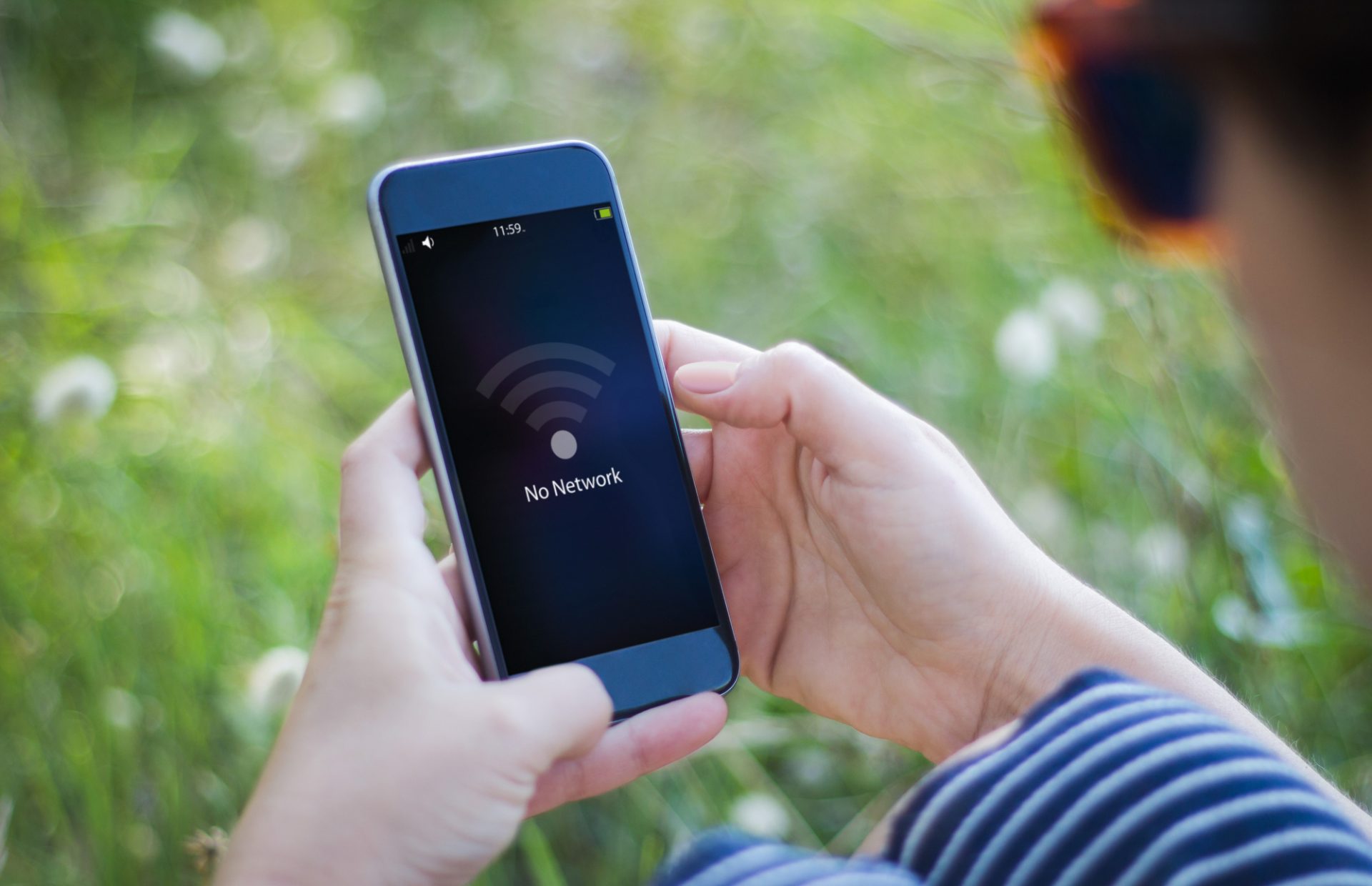
- Introduction to Resolving Common Steam Can’t Connect Issues
- What is Steam?
- What Does “Steam Cannot Connect” Mean?
- Common Causes of Steam Being Offline
- Troubleshooting Steam Not Working
- How to Back Up Your Games
- How to Play Your Games on Multiple Computers
- The Advantages of Using Steam
- disadvantages of using steam
- How to Contact Steam Support
- Alternatives to Steam
- How to Create a New Steam Account
- Tips for Keeping Your Account Secure
- What to Do If You Suspect Your Account Has Been Hacked
- How to Prevent Steam From Going Offline
- What to Do If Steam Goes Down
- Frequently Asked Questions about fixing Steam Offline Connections
- What Are the System Prerequisites for Using Steam?
- Conclusion
Introduction to Resolving Common Steam Can’t Connect Issues
Hey there, techies! Are you having trouble with Steam Can’t Go Online? Don’t worry; we’re here to help. In this article, we’ll be looking at what exactly is causing this issue and how to fix it once and for all.
Do you have games that won’t launch or updates that won’t install on your PC? Does your game library keep showing as empty even when you know it shouldn’t be? If so, then chances are good that you’re dealing with the dreaded “Steam Can’t Go Online” issue. This can be an incredibly frustrating problem—after all, who wants to spend their time troubleshooting when they could be gaming instead?
Fortunately, plenty of solutions out there may fix the issue quickly and easily. Let’s dive in and take a closer look at each one. We’ll also discuss some tips on keeping your system up-to-date so that this error doesn’t arise again in the future. So stay tuned if you want to get back online without any more frustration or delays!
What is Steam?
Steam is like a digital launchpad for online gamers. It’s the platform that helps players access their favorite games, connect with friends, and join gaming communities. Steam was first launched in 2003, and since then it has become one of the world’s largest online marketplaces for computer games, software, and hardware.
The “Steam client” acts as an interface between you and the “Steam servers.” This means that when launching Steam on your device, you need to be connected to a secure internet connection so that the Steam app can run properly.
Suppose you are having trouble connecting or using Steam. In that case, it could be because there might not be enough resources available on the server side, or something may have gone wrong while trying to establish a connection between your device and the Steam servers.
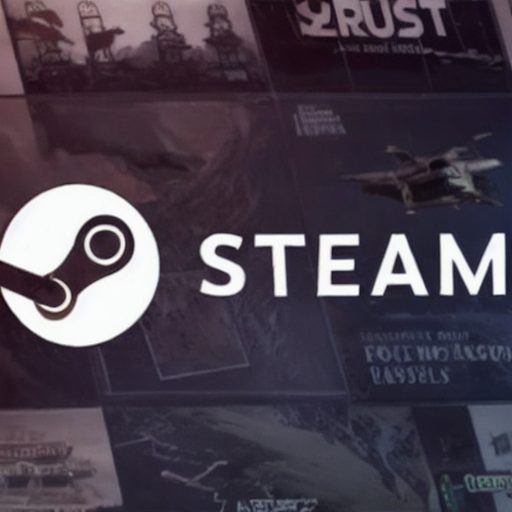
To figure out what’s going on, you’ll need to troubleshoot specific things like network connections, firewalls, antivirus software, etc., which can help fix any problems with starting Steam. We recommend checking out our support page for more information about how to get back up and running with Steam!
What Does “Steam Cannot Connect” Mean?
Over 90 million players worldwide use Steam; did you know that? That’s why it can be incredibly frustrating when something goes wrong, and a user receives an error message such as “Steam Can’t Go Online.”
Fortunately, there are some steps that users can take to try and resolve the issue. The first thing to do is check if your Steam network connection is working properly. This means checking for any possible issues with your internet provider or power cycling ( turning it off for 1 minute then back on ) your modem or router. If this doesn’t work, then consider resetting your Steam account password or verifying ownership of your computer in addition to reinstalling the game on another system.
No matter what happens, don’t worry! Plenty of resources available online provide helpful advice on how to troubleshoot these types of technical problems best. With a bit of patience and research, you should soon have taken care of the problem and be back playing games with friends using Steam again in no time!
Common Causes of Steam Being Offline
Did you know that over 66 million people use Steam, the online gaming platform, every month? If you’re one of them and are wondering why your Steam account is offline, this article can help.
There may be a few possible issues when troubleshooting common causes for Steam being offline. One factor could be an outdated Windows version or Enhanced Protected Mode enabled in Internet Explorer. Another possibility might be that a firewall is blocking Steam’s access; if so, try disabling any security software temporarily as well as creating exceptions for certain types of traffic. Finally, ensure that your internet connection is stable and does not interfere with Steam’s ability to connect properly.
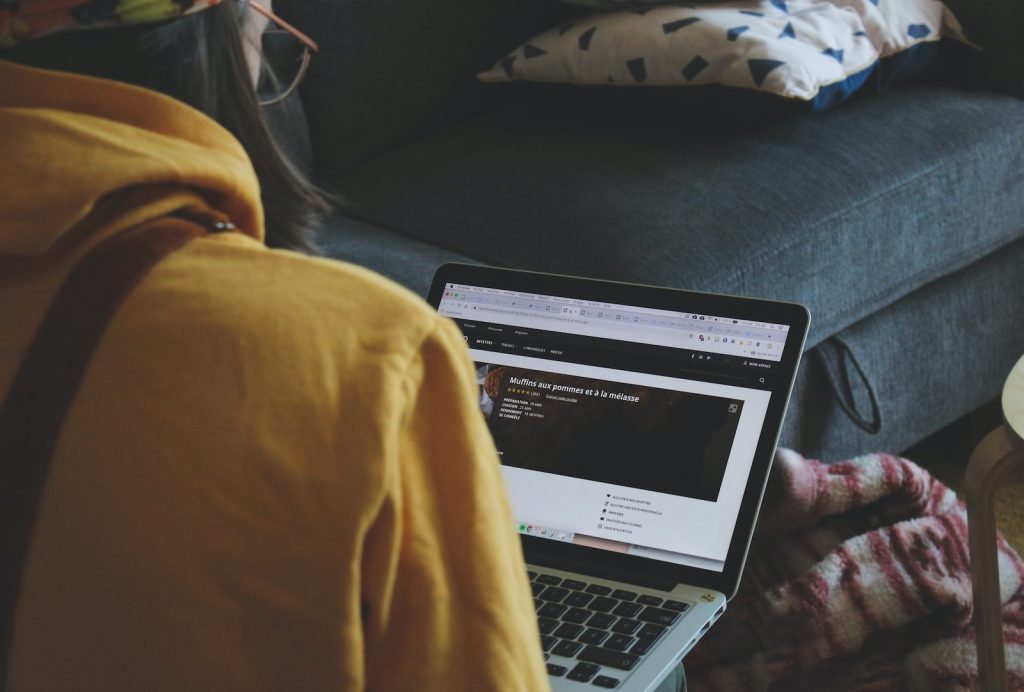
The above steps should fix most issues with Steam being offline; however, if these solutions don’t work for you, consider contacting tech support via email or chat for further help!
Troubleshooting Steam Not Working
Troubleshooting Steam offline can feel like an uphill battle, but don’t give up! We’ve got a few painless steps that you can use to get back online in no time. Let’s dive right into it and see if we can’t solve this issue together.
The first thing to do is open Steam, then ensure that the application is completely exited from your operating system before attempting to restart it again. Once you’re sure that it has been shut down properly, try reopening the program and seeing how it works for you. If Steam still won’t connect, consider trying a complete restart of your computer or device as well; this can often help alleviate any lingering issues with connecting to servers.
If neither of these tips fixes your connection woes, contact customer support directly for further assistance in figuring out why your Steam client might be having trouble connecting. Don’t panic! With a bit of patience and some quick troubleshooting action, soon enough you’ll be able to go back online without a hitch.
How to Back Up Your Games
Backing up your games is an important part of keeping them safe and secure. Luckily, Steam provides a built-in feature to help you do just that! To back up your games on Steam, first, locate the Steam folder in your computer’s file system. It typically resides inside the “Program Files” directory. Inside this folder, look for a subfolder labeled “Download Cache.” This contains all the files related to your downloaded games from Steam.

Once you’ve located this folder, simply copy it or make a backup of the entire Steam folder onto an external drive or cloud storage service like Dropbox. Doing so will save all of your game files safely outside of Steam and ensure their security even if something goes wrong with Steam itself.
That way, if an issue arises in the future, you won’t have to re-download your entire collection, saving you time and effort in getting back up and running quickly!
How to Play Your Games on Multiple Computers
Steam can assist you if you want to access your games from different computers. It’s a great way to keep all of your gaming processes organized and in the same directory, no matter what computer you’re using! Here are 3 tips for accessing your games on multiple devices:
- Reinstall Steam: To access your saved progress across different machines, reinstalling Steam is essential. This allows you to easily download the game onto any other device while still having access to all of your previously installed titles.
- Cloud Saves: If enabled, cloud saves will automatically back up the data associated with each of your games so that you can pick up right where you left off when switching between PCs or Macs.
- Create an account Signing into Steam with the same account on both machines ensures that all changes made to one machine will be reflected on the other as well. In addition, this allows users who have purchased software through their account to re-download it without paying again!
These options make transferring content between various machines quite easy and efficient! You’ll be able to enjoy uninterrupted gaming experiences regardless of which device you choose to use at any given time if you follow these steps!
The Advantages of Using Steam
When it comes to gaming, Steam is a goldmine! It offers an unparalleled experience with its cloud-based platform. Having all your favorite games in one place makes life easier and more convenient. Discover the benefits of using Steam and take your gaming to the next level!
Steam has an app that can be used on multiple devices, so you can access your games from anywhere. You don’t need to worry about transferring data or installing software—your files are stored securely on the Steam server. This means that no matter what device you’re using, as long as you have an internet connection, your game is always within reach. Plus, automatic updates mean you won’t miss out on any new content released for your favorite titles.
TIP: To make sure you enjoy the maximum performance when playing online, connect directly to your modem whenever possible rather than relying on public WiFi networks. This ensures that your ping rate remains low and that there’s less risk of disconnection due to interference with the signal.
disadvantages of using steam
Using Steam can be an amazing experience, but there are a few potential downsides to consider. That way, you can ensure that your gaming is protected and secure. Let’s take a closer look at these disadvantages of using Steam so you can decide if it’s the right platform for you.
One thing to bear in mind when downloading from Steam is how quickly this takes up space on your hard drive. Every game has its own download cache, which may require more than one gigabyte depending on file size—something to keep in mind before hitting that limit.
Additionally, ensuring your internet settings are correct could also create issues when attempting to run games through Steam, as some networks have restrictions enabled by default—not ideal! Finally, when all else fails, enabling safe mode will let you boot up programs with minimal extra files running alongside them, although this isn’t always required.
Making sure that you’re comfortable and confident with Steam’s advantages and drawbacks should always come first; after all, our priority is making sure users enjoy their time online without any hiccups or worries along the way.
How to Contact Steam Support
Navigating the troubleshooting waters of Steam can be like a game of Minesweeper—one wrong move and you’re in over your head. But don’t worry, we’ll get you back on track with some helpful tips!
Start by trying to clear your download cache. This will often resolve any issues related to network connections or downloading content from Steam.
If that doesn’t work, then try reinstalling Steam. It may seem drastic, but it’s an effective way to make sure all the components are working properly. For both steps, our knowledge base has detailed instructions so you can do them easily at home.

If none of these solutions have worked for you, there are a few different ways to contact us directly for help. You could submit a ticket through the support site and provide as much detail as possible about what happened when the problem occurred. Alternatively, if you’d rather speak with someone directly, there’s also live chat available 24/7, where our team members will be ready and waiting to assist you further.
So no matter how daunting the issue may appear, rest assured that our experienced technical staff is here to help guide you every step of the way!
Alternatives to Steam
Are you looking for alternatives to Steam? You’ve come to the right place! There are several options out there, and this article will help explain what they are. Here’s a quick list of some alternative solutions:
- Look for a “Steam” directory; it may contain applications that can be used instead of Steam.
- Try using command-line parameters when launching games or programs on your computer—this could be an effective workaround if other methods fail to work.
- Delete any unwanted files from your system—these might interfere with Steam running properly.
When considering alternatives to Steam, remember that it’s important to keep all of your software up-to-date in order to get optimal performance. Make sure you understand how each program works before installing it on your device to avoid problems down the road.
Additionally, be aware that not all programs will have the same features as Steam, so research beforehand and ensure they’ll suit your needs. With that being said, exploring different options is definitely worth giving a try if Steam isn’t meeting your expectations. Good luck!
How to Create a New Steam Account
Setting up a new Steam account is like taking the first steps on an exciting journey. Creating your own virtual world can be both thrilling and educational! If you’re having trouble getting online, don’t worry—it’s easy to get around this issue. Here are some tips for setting up your Steam account offline.
First, install the desktop version of Steam on your computer. This will place a shortcut icon on your desktop or Start Menu that you can use to access the program without needing to connect to the internet.
Once it’s installed, open the software and select “offline mode” from the dropdown menu to start playing games without being connected to the web. Additionally, if you want to play with friends who aren’t nearby, make sure they have their own copies of any shared games before going into offline mode as well.
Now that everything is set up correctly, all you need is an internet connection when you want to connect with others or download updates for existing games! To ensure a smooth gameplay experience, check your network settings periodically and verify that your computer has a solid internet connection by testing websites such as Google or Youtube.
Finally, whenever possible, connect directly via an ethernet cable rather than through a Wi-Fi connection to avoid interruptions while gaming. With these simple steps followed properly, you’ll soon be ready to dive into amazing adventures on Steam!
Tips for Keeping Your Account Secure
It’s important to keep your account secure on Steam. Here are some tips that will help you protect yourself online.
First, ensure you have a strong internet connection and up-to-date program files whenever possible. This makes it less likely that bad software will be able to access your account or personal information. Also, if you check your browser’s Internet options often, you can have more control over how much information is shared with third parties.
Also, it’s best to use unique passwords for each site and service you use, as well as changing them regularly; this reduces the risk of hackers accessing multiple accounts if one password is compromised. It might sound like a lot of work, but following these simple steps should help ensure your account remains safe from unauthorized access.
What to Do If You Suspect Your Account Has Been Hacked
If you suspect that your Steam account has been hacked, don’t panic! There are a few steps you can take to help protect it. First of all, try running the “netsh winsock reset catalog” command in an elevated Command Prompt window. This command helps fix any Windows errors that may be causing a Steam error or preventing Steam from going online.
If this doesn’t solve the issue, then we recommend signing out and changing your password as soon as possible to prevent further damage. You should also talk to Steam Support for help if the problem keeps happening or if you want to add more security to your account. We’re here to make sure your gaming experience is enjoyable, so please don’t hesitate to reach out!
How to Prevent Steam From Going Offline
Steam is like a river: it’s constantly flowing, and when you least expect it, it can go offline. But don’t worry—there are ways to keep Steam from going offline and continue playing your games!
If your Steam client is stuck in offline mode, here’s what you should do: First of all, try restarting your computer or reinstalling Steam. This often helps fix any software glitches that might be causing problems with Steam.
If these solutions don’t work, try using the “Verify Integrity of Game Files” option on Steam; this will help you identify any corrupt files that could be preventing Steam from going online. You may also want to check if the Windows Firewall isn’t blocking access to Steam by adding an exception for it.
Finally, make sure your network settings are configured correctly, as sometimes incorrect settings can cause issues with connecting to services like Steam.
By following these steps and taking extra precautionary measures such as having strong passwords and updating your antivirus software regularly, you can ensure that Steam stays online without any trouble.
What to Do If Steam Goes Down
Have you ever felt like a fish out of water? That’s exactly how it feels when Steam goes offline. It’s frustrating and can leave gamers feeling helpless. But don’t worry, there is something you can do!
If your Steam client suddenly disconnects from the internet, start by searching for an answer in the search bar. Most technical issues have already been solved by someone else, and this is a great way to get quick help. If that doesn’t work, try restarting your computer or router and checking for any software updates that need to be installed. You could also test whether other programs are able to access the internet, which should narrow down where the issue lies.
Sometimes, no matter what we try, our tech woes remain unsolved—but don’t give up! Reach out to customer support, which will usually provide helpful advice on getting back online quickly and easily. They might even suggest additional steps that weren’t available before. Don’t let yourself feel lost when dealing with technology problems; remember there are plenty of resources out there waiting to be explored!
Frequently Asked Questions about fixing Steam Offline Connections
If you’re a fan of the latest gaming releases, Steam is the place to be. It’s a great way to learn about new things because it has a huge library and a growing number of titles. But how do you get access?
Well, accessing all that Steam has to offer doesn’t have to be complicated; in fact, it’s pretty straightforward. All you need are these three steps:
• Sign Up: To begin your Steam journey, create an account with a valid email address. It only takes a few minutes and will give you access to thousands of games!
• Download the client software: Next, download the client software from their website so you can start browsing through their extensive game catalogs. The process is simple and intuitive—just follow the instructions, and you’ll be ready to rumble before long!
• Make Your Purchase: Finally, make your purchase using one of their secure payment methods. Once complete, simply log into your account and enjoy playing your favorite games!
It’s as easy as that! So why wait? Get started today and explore what Steam has to offer—from blockbuster hits like Grand Theft Auto 5 and Overwatch to hidden gems like Stardew Valley and Celeste, they’ve got something for everyone. Happy gaming!
Steam is like a library of games, with each version offering access to a different selection. It’s like choosing between opening the door to one room or another—both have amazing wonders inside, but they’re not exactly alike!
The first difference between versions lies in the content: some versions offer more games than others. For example, the classic Steam platform has thousands of titles available, while the Lite edition only offers hundreds. The second major distinction is cost: some versions are free and don’t require any payment at all, while others may be more expensive depending on your region and currency. Finally, there can also be differences in features such as user interface design and extra options like cloud saving.
So if you’re looking for the latest game releases, it pays off to research which version might fit what you need best. You could even test out multiple platforms before settling on one that feels right for you!
Bargain hunters rejoice! Steam is a veritable smorgasbord of gaming deals; everything from modest discounts to massive bargains can be found across the digital shelves. Like wading through an ocean of offers, you’ll need some patience and knowledge to secure your desired deal.
Steam sales are a great way for gamers to get their hands on games at discounted prices. Deals range from daily specials that offer up to seventy percent off select titles, weekend-long promotions with steeply discounted bundles, publisher-specific offers like Square Enix’s “Humble Choiceh steeply discounted bundles, publisher-specific offers like Square Enix’s “Humble Choice,” or even seasonal events such as the yearly winter sale—it doesn’t matter what kind of game you’re looking for, there’s always something within reach.
TIP: Signing up for price alerts is one way to stay aware of any upcoming discounts so you don’t miss out on your dream purchase!
Protecting your Steam account is an important part of keeping your gaming experience secure. You’ll want to make sure you’re taking the necessary steps to keep it safe, so let’s go through some best practices.
First and foremost, be aware of phishing attempts. Phishing sites can look like legitimate Steam pages and are designed to get a user’s login information or other personal data. If something looks suspicious, don’t give out any information! It’s also a good idea to use two-factor authentication whenever possible. This adds an extra layer of protection when logging in from unfamiliar devices or locations.
You should also avoid using the same password for multiple accounts and make sure that passwords are long enough and contain numbers, symbols, uppercase letters, and lowercase letters. Furthermore, never share your login information with anyone else, even if they claim to be from Steam Support! Here are some other tips:
Use strong security questions: Ask questions like, “What was the name of my first pet?” that are difficult for someone who knows you in person or online to answer.
Update your antivirus software: Make sure your computer has current anti-virus protection installed at all times.
Log out after each session. Don’t forget to log off once you’ve finished playing on any shared computers.
It’s clear there are a few simple things we can do to protect our Steam accounts. Follow these guidelines, and you’ll have peace of mind knowing that your account is kept safe while still enjoying your favorite games without worry!
What Are the System Prerequisites for Using Steam?
Steam is similar to racing a car in that it requires the proper environment to function properly.To make sure your computer can handle everything you want to do with Steam, there are some system requirements that need to be met:
- a Windows-based PC or Mac;
- at least 4GB of RAM;
- an Intel Core 2 Duo processor (or equivalent).
If your system meets these requirements, then you’ll be able to enjoy all the features and games available on Steam. If not, no worries—you may still be able to use some parts of the platform. It’s always worth checking out our support page for more information about running Steam on different systems.
Steam provides an easy-to-use way for gamers around the world to come together and play their favorite titles from any device, so make sure you have what it takes to get started!
Conclusion
It’s important to remember that Steam is a great way to access the latest games, but it can be tricky if you don’t meet the system requirements. To make sure your experience is as smooth and secure as possible, always read up on the differences between versions before making a purchase. The last thing you want is for all of your hard work and money to go down the drain!
Just like with any online platform, there are potential security risks when using Steam. Be sure to take steps such as setting strong passwords and using two-factor authentication whenever available. Treat your account details like a precious gemstone; guard them carefully so no one else can get their hands on them.
Finally, keep an eye out for discounts or special offers from time to time; this could save you some money in the long run! Think of these promotions as hidden gems tucked away in Steam’s vast library—search diligently and you may just uncover something sparkling!
